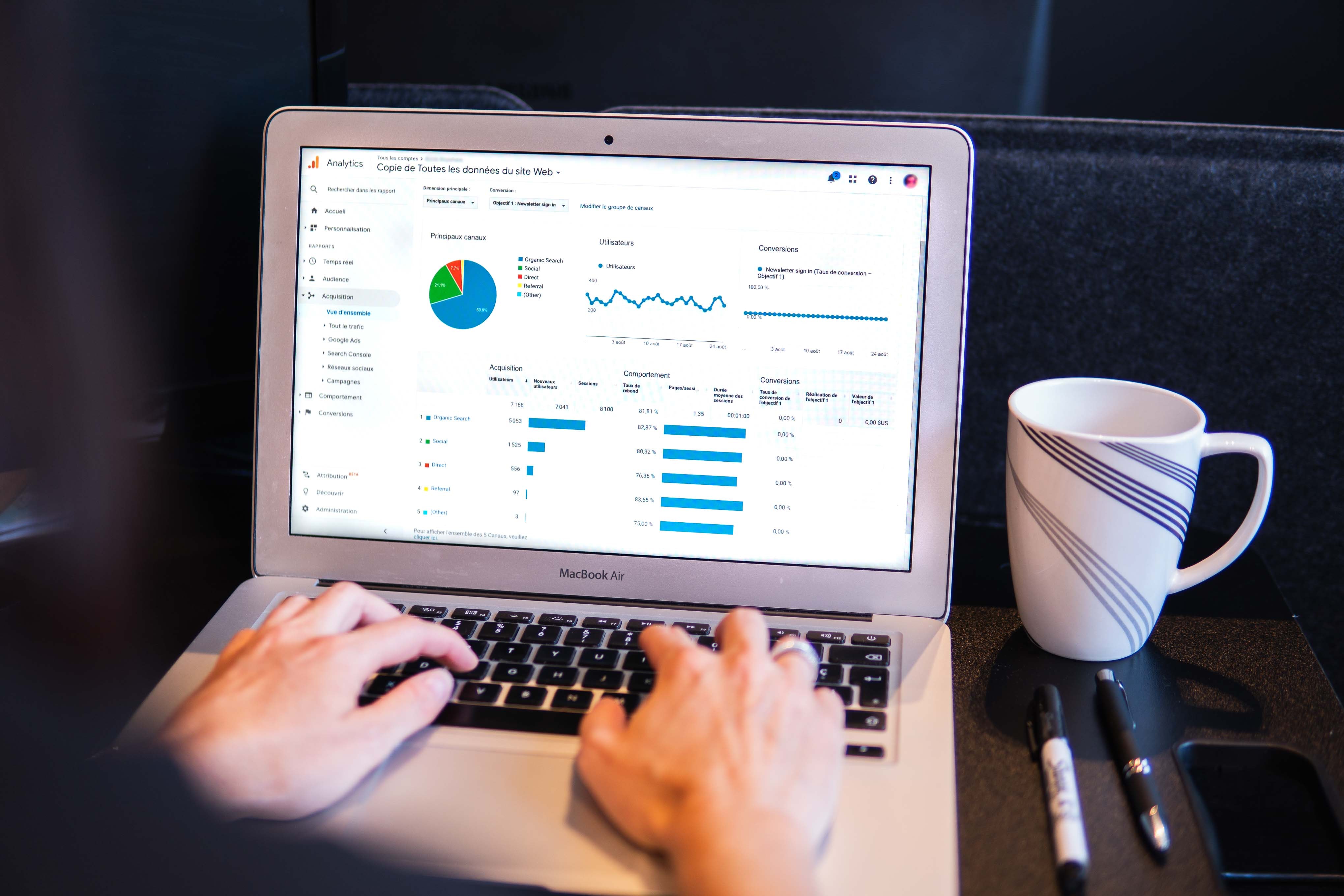(Updated March 2025) 2025 TikTok Stats You Need To Know

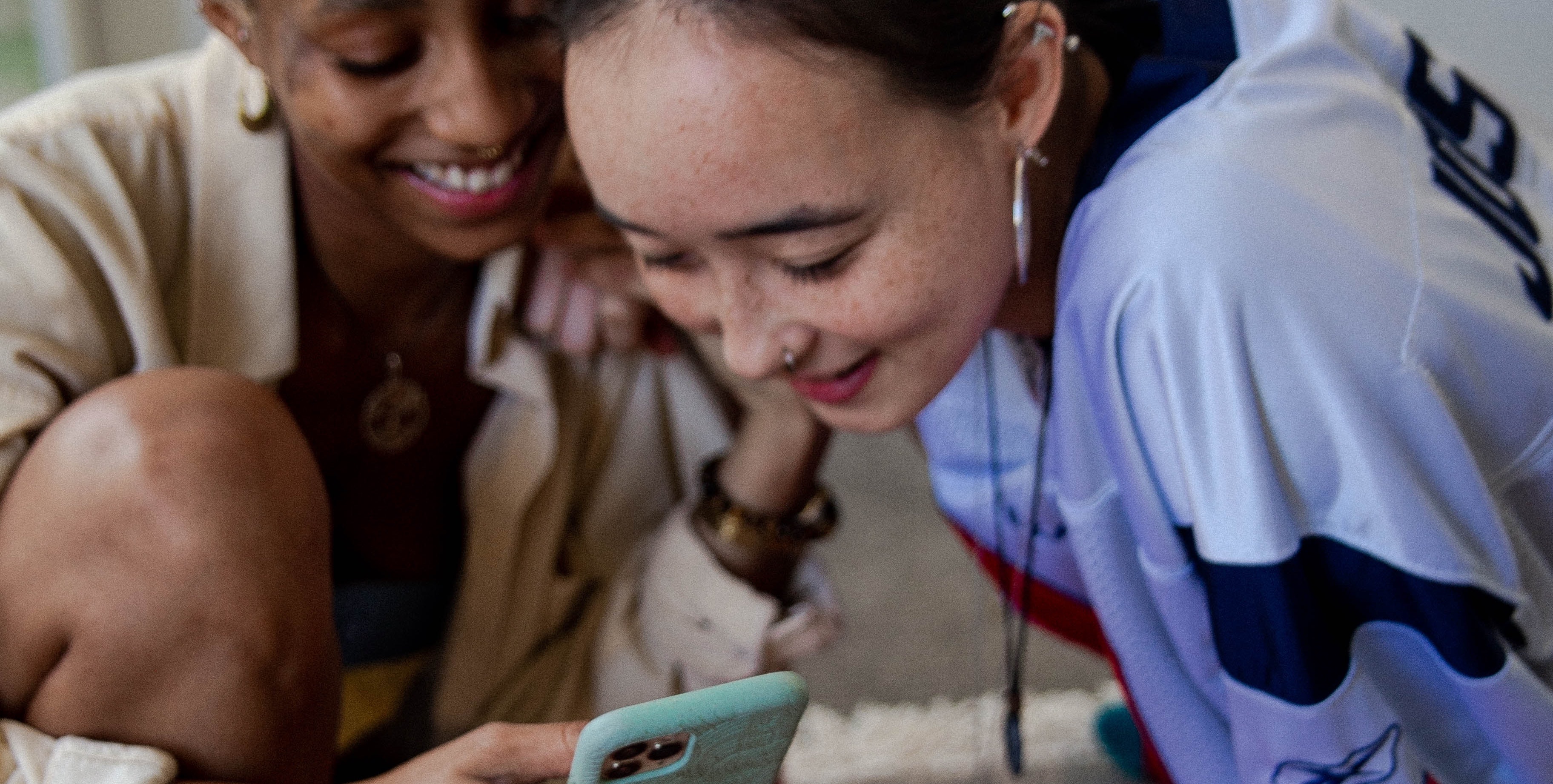
If you're a social media manager, digital marketing manager, or TikTok creator looking to dominate on TikTok in 2025, it starts with one thing: quality. Specifically, understanding how TikTok handles video resolution, frame sizes, formats, and compression. Optimizing for TikTok's technical specs is how your content goes from "meh" to "must-watch."
Here’s a breakdown of everything you need to know to make your TikTok videos crisp, scroll-stopping, and algorithm-approved.
1. Resolution Matters (And It’s Still 1080 x 1920)
TikTok still defaults to a 9:16 vertical aspect ratio, and your video should be exported in 1080 x 1920 pixels to look its best. Anything lower risks blurry playback, especially on newer devices with high-res displays. You can check this before uploading by tapping the "More Options" tab during upload — TikTok will flag low-res content automatically.
Pro Tip: Don’t upload horizontal (16:9) videos unless you're doing it intentionally for creative effect. It eats into screen real estate and looks awkward.
2. MP4 or MOV? Stick With MP4
TikTok supports MP4, MOV, and HEVC (H.265) formats, but MP4 remains the safest and most efficient. It keeps your file size small while maintaining quality.
Use Case:
- Export from Adobe Premiere or CapCut using H.264 codec in MP4 format.
- If you’re editing on mobile (e.g. InShot or VN), MP4 is often the default — don’t change it.
Heads Up: HEVC (H.265) is fine for high-quality uploads, but TikTok’s compression might offset the quality gains, and not all Android phones handle it smoothly.
3. Recommended Bitrate: Aim for 2-4 Mbps
Bitrate is how much data is packed into your video per second — the higher the bitrate, the better the clarity.
- TikTok recommends 2-4 Mbps for HEVC and 1-2 Mbps for MP4/MOV.
- You can set bitrate in your export settings (look for "CBR" or "VBR" in editing software).
Not sure if your bitrate is high enough? Use MediaInfo (desktop) or Video Compress (mobile) to inspect file properties before uploading.
4. Frame Rate: 30fps is Standard, 60fps is Smoother
TikTok accepts 24 to 60 fps, but most creators should stick with 30 fps for standard content. Use 60 fps only when:
- You're filming fast motion (e.g., dance, sports, gaming clips)
- You’re uploading cinematic edits and want buttery playback
To Check Frame Rate:
- On iPhone: Tap the (i) icon on the video in your camera roll
- On Android: Use built-in gallery info or an app like "FX Player"
Uploading at 60fps doesn’t guarantee it’ll stay 60fps — TikTok may downsample during compression.
5. What About 4K or 120fps?
TikTok does not officially support 4K playback or 120fps video. You can upload it, but it’ll be compressed down to 1080p and 60fps at most.
If you want to future-proof your content or edit heavily before uploading, shoot in 4K/120fps, but export in 1080p/60fps before uploading.
6. Dimensions, Aspect Ratios & All That Jazz
Let’s clear up the confusion:
- Standard Aspect Ratio: 9:16
- Resolution: 1080 x 1920 px
- Frame Size: Same as resolution
- Safe Zones: Keep all essential text within the center 80% of screen to avoid being cut off
If you're building graphics or overlays, use TikTok's Canvas Size: 1080 x 1920 px and test it on your profile before pushing it live.
7. Compression is Real — Beat It With These Tips
TikTok compresses everything. Here’s how to retain quality:
- Upload over Wi-Fi instead of mobile data
- Avoid editing inside TikTok after uploading
- Use bright lighting and contrast (compression hates dark, grainy content)
8. Bonus: TikTok's In-App Settings to Double-Check
Before uploading, go to: Profile > Menu > Settings & Privacy > Data Saver
- Make sure Data Saver is OFF (this reduces playback quality on your own and others’ content)
Also, use the TikTok Video Editor sparingly — it can trigger extra compression layers.
Why brands choose MAIUS
Brands come to us for predictable growth, transparent reporting, and a team that actually cares about performance. No long contracts, no jargon. Just better results.


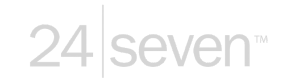
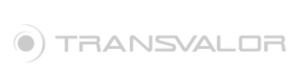































.jpg)