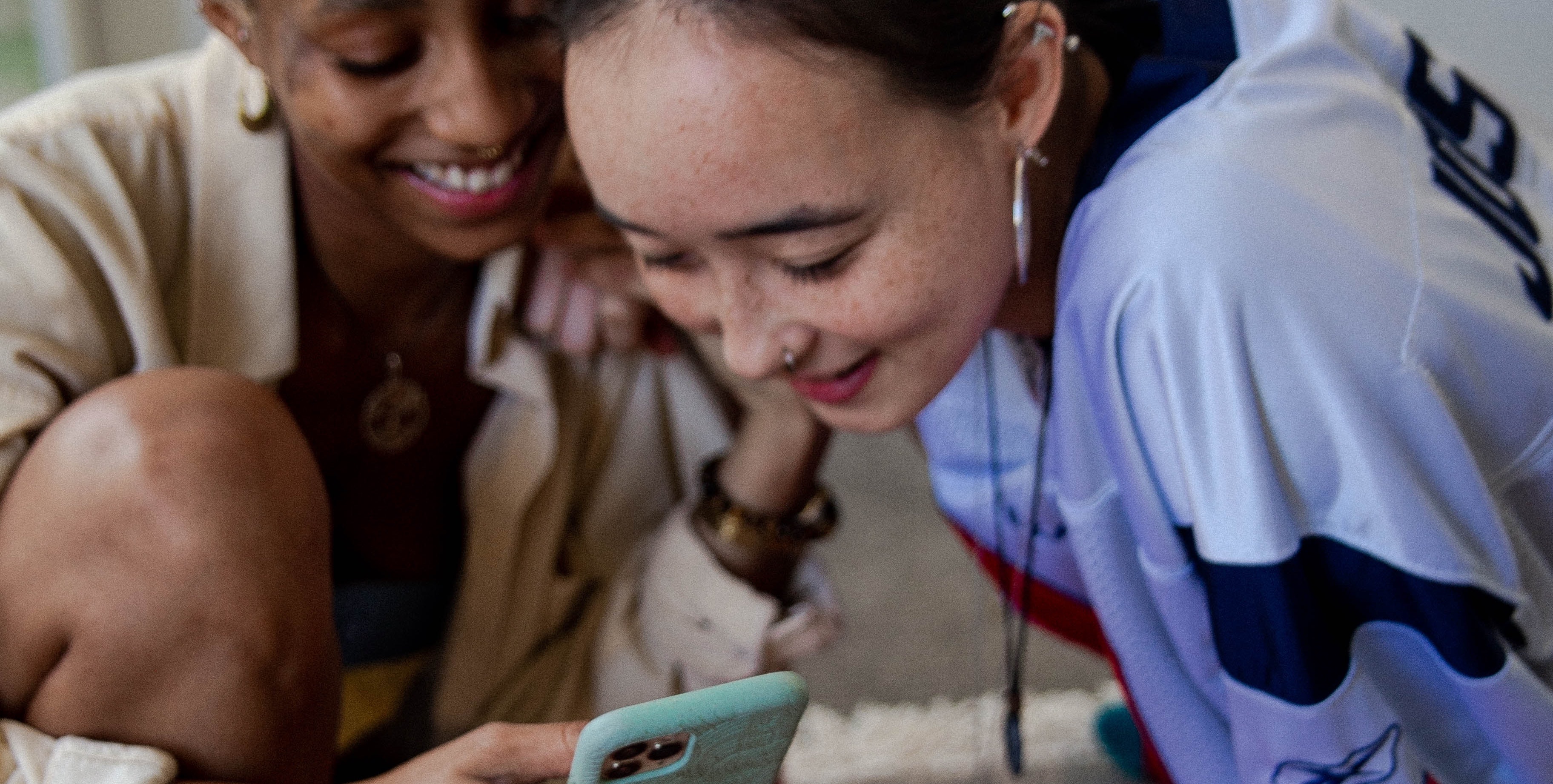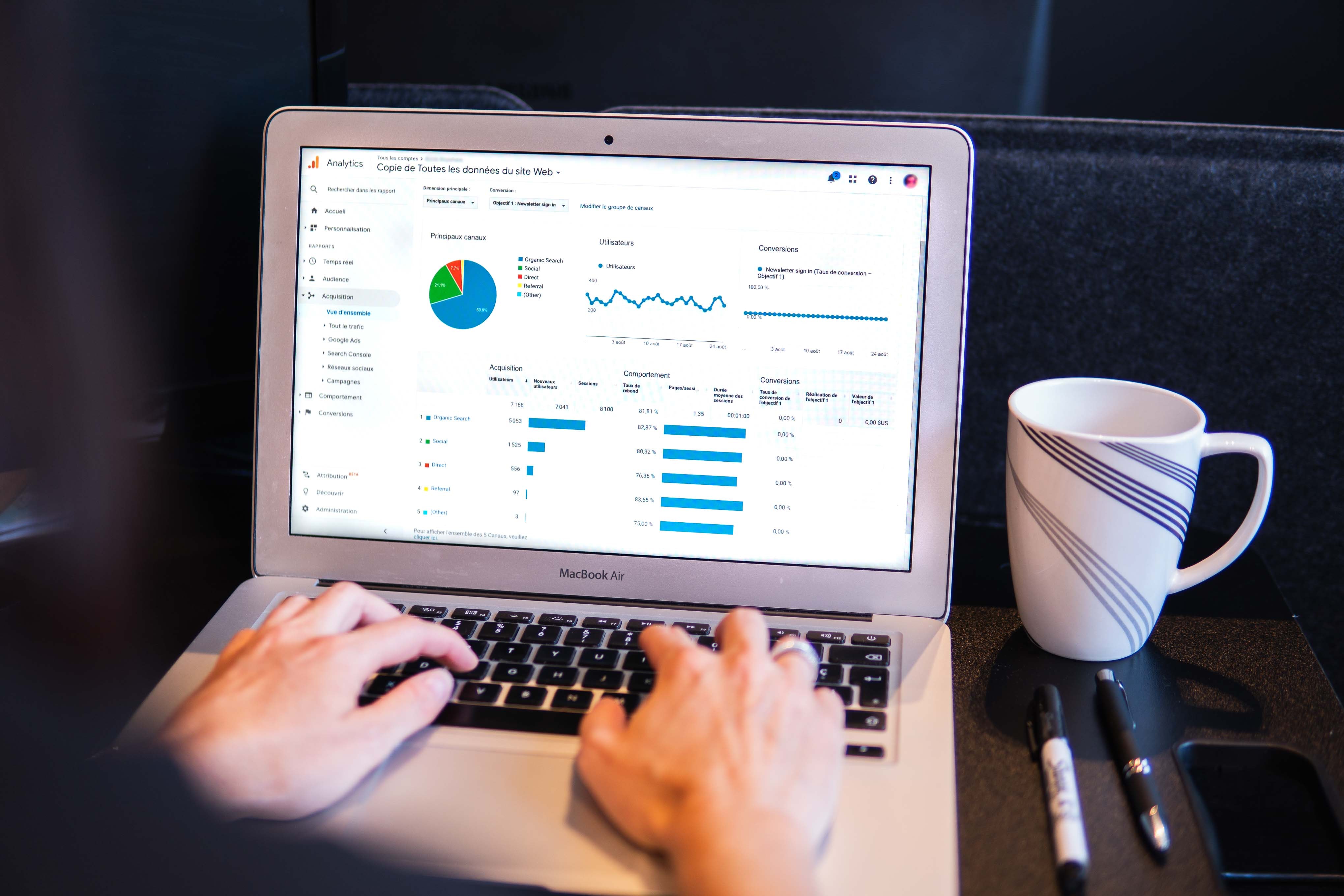How to Set Up Google Tag Manager Conversion Tracking for Google Ads

Tracking conversions is essential to optimizing Google Ads campaigns. Google Tag Manager (GTM) simplifies this process, making it easy to monitor user actions, like purchases or sign-ups, and link them to campaign performance. You can set up GTM conversion tracking for Google Ads, focusing on using a specific page, like a thank-you or checkout page, as your conversion event trigger.
Why Use Google Tag Manager for Google Ads?
Google Tag Manager is a tool allowing you to manage tracking codes (tags) without needing to modify website code directly. When paired with Google Ads, GTM streamlines conversion event setup, ensuring accurate data collection and better insights into campaign success.
By using GTM, you can track actions such as:
- Visits to a thank-you page after a form submission
- Users reaching a checkout page after completing a purchase
- Clicks on specific buttons or form submissions
Let’s break down the step-by-step process for setting up a Google Ads conversion event using GTM.
Step 1: Create a Conversion Action in Google Ads
Begin by accessing your Google Ads account. Navigate to Tools & Settings > Conversions to create a new conversion action.
1. Click + New Conversion Action and select Website as the source.
2. Name your conversion action. For this example, let’s use "Checkout Page."
3. Set a value for the conversion. If your business tracks revenue, you can input the average order value. Otherwise, select "Don’t use a value for this conversion action."
4. Choose Count Every Conversion if you're tracking purchases, or One Per User for actions like sign-ups.
5. Leave the attribution model as Last Click for simplicity.
Save the settings to generate your Conversion ID and label in Google Ads, which you'll need for the next steps.
Step 2: Configure the Trigger in Google Tag Manager
With your conversion action ready, log into GTM to create the trigger that will activate the tag.
1. Go to Triggers in GTM and click New Trigger.
2. Select Page View as the trigger type.
3. Define the conditions for your trigger. For example, if you’re tracking a thank-you page, set the URL condition to include "thank-you" or "checkout."
4. Save your trigger with a name like "Checkout Page Trigger."
This trigger ensures the tag fires only when users land on the specified page.
Step 3: Create the Tag in Google Tag Manager
Now, it’s time to create the tag that communicates the conversion data to Google Ads.
1. Go to Tags in GTM and click New Tag.
2. Choose Google Ads Conversion Tracking as the tag type.
3. Enter the Conversion ID and label you generated in Google Ads.
4. Assign the trigger you created earlier (e.g., "Checkout Page Trigger").
5. Save and name your tag, such as "Google Ads Checkout Conversion."
Step 4: Publish and Test
Once your tag and trigger are set up, you need to publish your changes and test to ensure everything works correctly.
1. Click Submit in GTM to publish the workspace changes.
2. Use GTM’s Preview Mode to verify your setup. This tool allows you to test if the tag fires when a user lands on the designated page.
3. If any issues arise, double-check the trigger conditions and ensure the page elements, like URLs, are correctly configured.
Advanced: Dynamic Conversion Tracking Setup
If your business requires detailed tracking across multiple products or services, dynamic conversion tracking setup is a game-changer. By using variables such as form IDs or button clicks, you can create tailored triggers to track specific actions. For instance, if your form includes a unique ID, you can set the trigger to activate only when users interact with that form.
Dynamic tracking offers granular data, allowing you to refine campaigns based on user behavior and engagement.
Conclusion
Setting up Google Tag Manager conversion tracking for Google Ads is a straightforward process that provides invaluable insights into campaign performance. Whether you’re tracking purchases, sign-ups, or button clicks, GTM ensures you have the data you need to optimize your strategy.
With tools like GTM and dynamic tracking, marketers can confidently monitor conversion events and improve the effectiveness of their Google Ads campaigns. Start implementing these steps today to take your campaign tracking to the next level.
Why brands choose MAIUS
Brands come to us for predictable growth, transparent reporting, and a team that actually cares about performance. No long contracts, no jargon. Just better results.


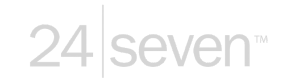
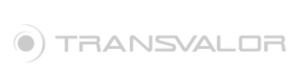































.jpg)