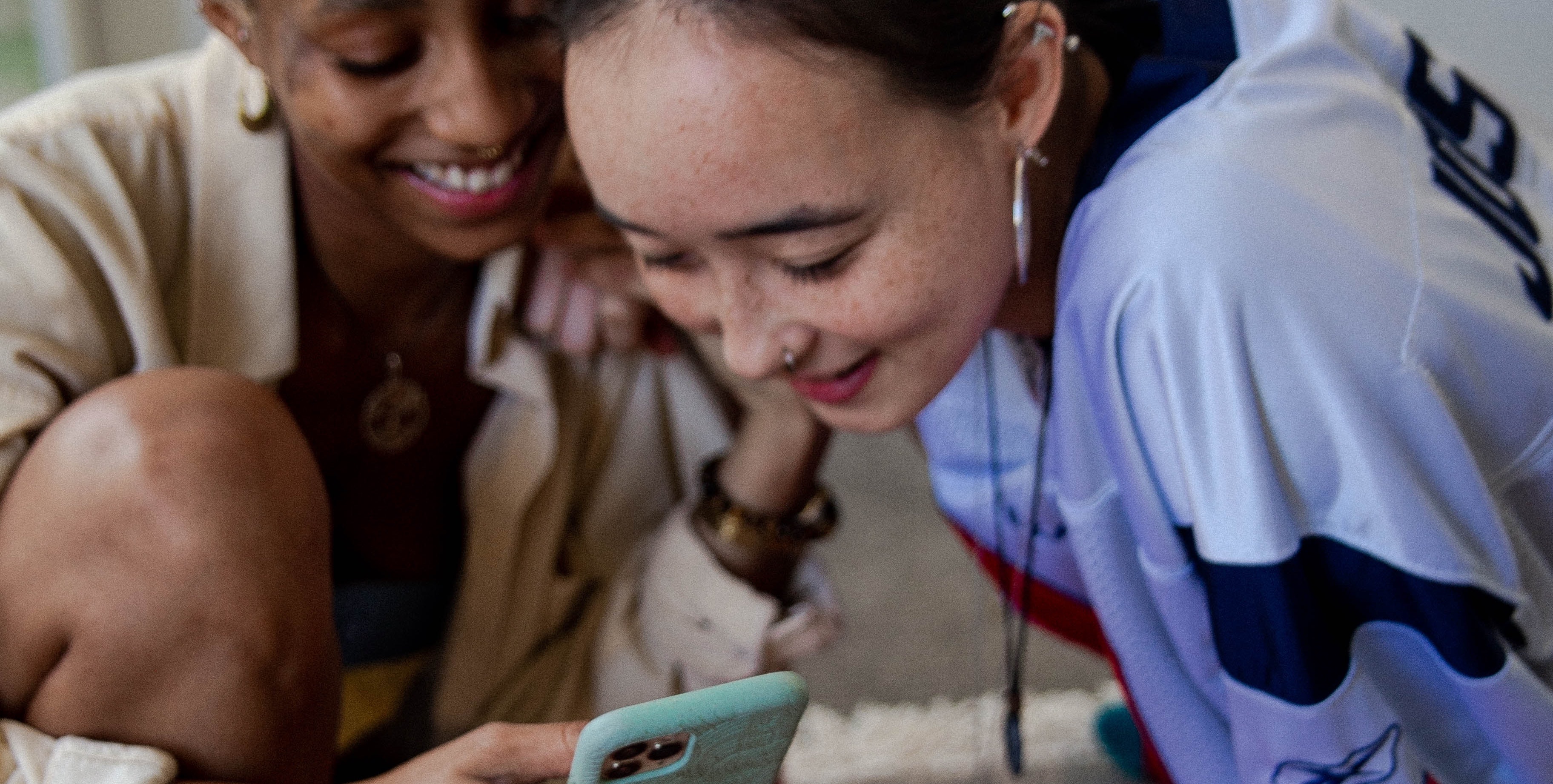How to Add Account-Wide UTM Parameters to Your Google Ads

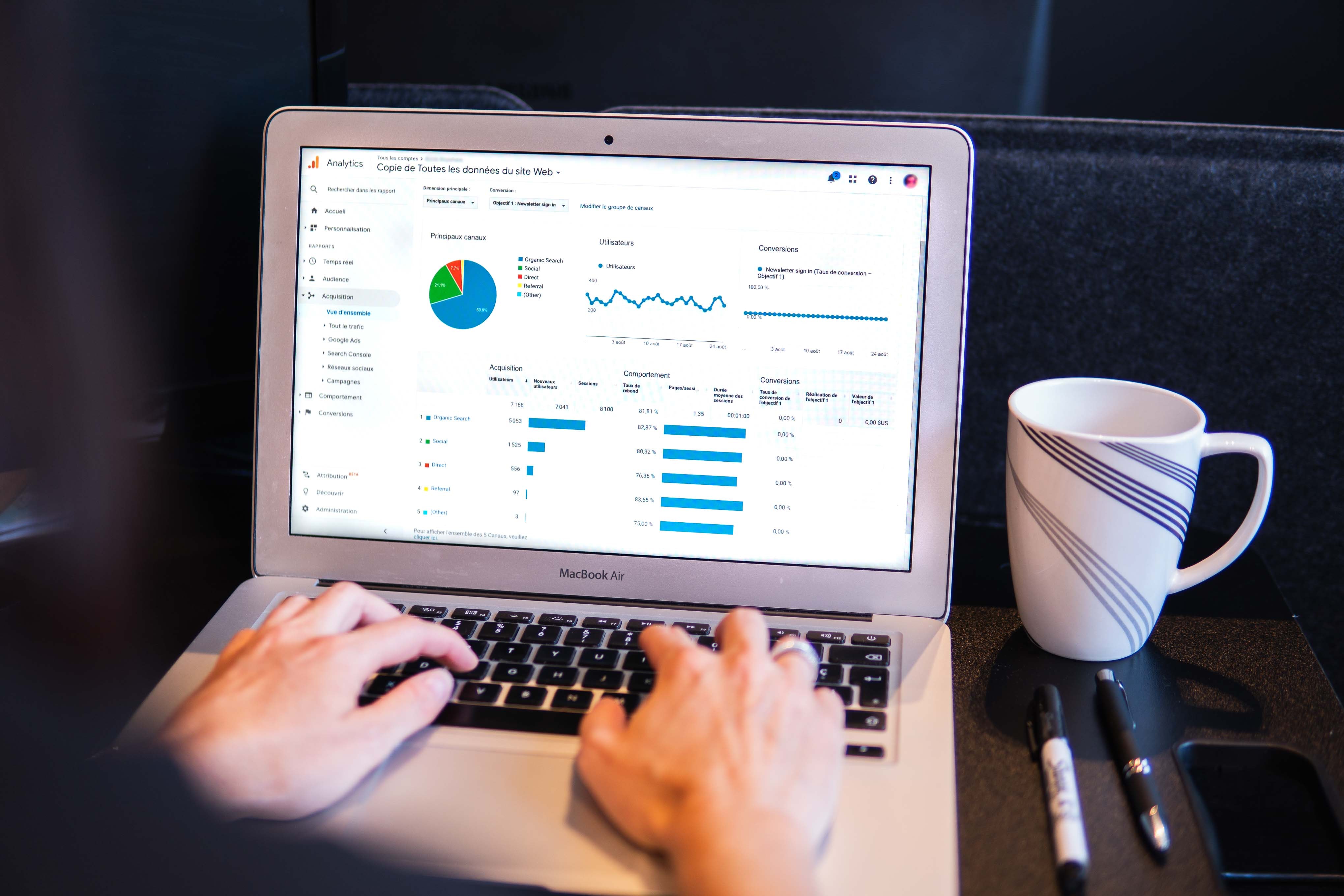
UTM parameters are key to tracking Google Ads performance, offering insights into campaigns, ad groups, and keywords. Manual setup, however, can be tedious and error-prone. One way to automate the process is by turning on the account-level Google Click Identifier (GCLID) and setting up account-level UTM parameters. This allows you to track performance at the account level.
Another way to automate the process is by using a script to create ad-group-level custom parameters. This allows you to track the performance of specific ad groups and keywords, providing even more granular insights into the performance of your campaigns.
Tracking parameters originated from Urchin Software Corp., which Google acquired in 2005. Before then, Urchin created a process for tracking clicks on a URL called “Urchin tracking module” (UTM). Google retained that methodology. The GCLID is Google's method of passing click info from Ads to Analytics. This method allows for passing more data than UTMs, and it's more accurate.
When you automate UTM parameters in Google Ads and create tracking parameter strings, you can save time and reduce the risk of errors. With the right tools and a bit of planning, you can use UTM parameters and the GCLID to gain valuable insights into the performance of your Google Ads campaigns. You will be able to make data-driven decisions to improve their performance.
GCLID
Tracking the performance of your online ad campaigns is crucial for understanding which efforts are driving the most traffic and conversions to your website. For companies that use Google Analytics to track ad performance, the GCLID may be the simplest way to measure ad campaign success.
This URL tracking parameter uses a unique code to pass detailed information from Google Ads to Google Analytics, providing valuable insights into the performance of your campaigns.
One advantage of using the GCLID is it can be enabled at the account level. This means all of the account's campaigns and ads will include it, making it easy to track the performance of all your campaigns in one place. To turn on GCLID auto-tagging, you will need to:
1. Open Google Ads
2. From the account level, select “Settings”
3. In the drop-down, choose “Account Settings”
4. Open the “Auto-tagging” section
5. Select “Tag the URL that people click through from my ad”
6. Save
7. Once turned on, the GCLID will be added to all ad URLs
UTM Parameters
UTM parameters are a powerful tool for tracking marketing campaign performance. They consist of five sections that provide valuable information about the source, medium, campaign, keywords, and content of the traffic to your website. Not all analytics tools and platforms can use or interpret the GCLID, but these systems can almost certainly parse UTM parameters.
UTM parameters are made up of five sections, each with its own specific function:
- The utm_source section describes the ad platform, social media site, or content source of the visit. Examples include “Google,” “Facebook,” or “newsletter.”
- The utm_medium section tracks the type of traffic. For Google Ads campaigns, this is often “ad” or “cpc.”
- The utm_campaign section is the campaign name or identifier.
- The utm_term section captures paid keywords.
- Finally, the utm_content section indicates something about the ad creative, such as “video” or “search” or something important about the ad, perhaps a target audience.
Using UTM parameters allows you to create account-level UTM parameters in Google Ads so you can track campaign performance at the account level. To create account-level UTM parameters in Google Ads, you will need to:
1. Open Google Ads
2. From the account level, select “Settings”
3. In the drop-down, choose “Account Settings”
4. Open the “Tracking” section
5. Paste in a tracking template
6. Click “Save”
Conclusion
By combining GCLID and UTM parameters, you can enhance your Google Ads tracking with greater accuracy and efficiency. Automating this setup not only saves time but also ensures more consistent data. Implementing account-level tracking is a smart step toward gaining deeper insights and making informed, performance-driven marketing decisions.
Why brands choose MAIUS
Brands come to us for predictable growth, transparent reporting, and a team that actually cares about performance. No long contracts, no jargon. Just better results.


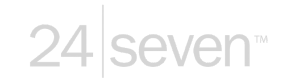
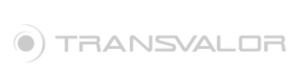































.jpg)